SUPPORT TICKET
Frequently Asked Questions
Let's get started !!
Q1: What is AgriLink and how does it work?
A1: AgriLink is a comprehensive digital platform designed to revolutionize agricultural management. It works by connecting farmers, farming organizations, and other stakeholders through a user-friendly mobile and web application. AgriLink provides tools for batch management, farmer profiles, demand planning, and data analytics, all aimed at improving agricultural productivity and sustainability.
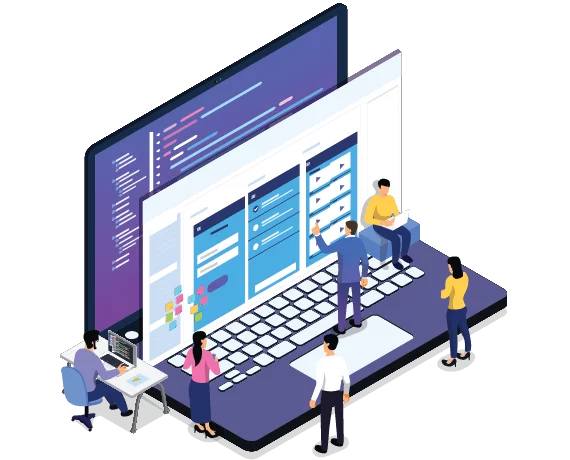
Q2: How do I create an AgriLink account?
A2: Creating an AgriLink account is easy.
Follow these steps:
- Download the AgriLink app from the App Store (for iOS) or Google Play Store (for Android).
- Open the app and click on 'Sign Up'.
- Enter your email address and create a strong password.
- Fill in your basic information (name, location, farm size, etc.).
- Verify your email address by clicking the link sent to your inbox.
- Log in to start using AgriLink!
Q3: Is AgriLink suitable for small-scale farmers?
-
A simplified interface with essential features
-
Affordable pricing plans
-
Access to valuable market insights and best practices
-
Opportunities to connect with larger markets and agricultural organizations Our goal is to empower all farmers, regardless of their operation size, with digital tools to enhance their productivity and profitability.
Q4: What devices and operating systems are compatible with AgriLink?
A4: AgriLink is compatible with a wide range of devices:
- Mobile app: Available for iOS devices (iPhone and iPad) running iOS 12.0 or later, and Android devices running Android 6.0 (Marshmallow) or later.
- Web platform: Accessible via modern web browsers including Google Chrome, Mozilla Firefox, Apple Safari, and Microsoft Edge. We regularly update our app to ensure compatibility with the latest operating systems and devices.
Q5: How much does AgriLink cost?
A5: AgriLink offers several pricing tiers to suit different needs:
- Basic Plan: Free, includes essential features for individual farmers.
- Pro Plan: $X/month, includes advanced analytics and batch management tools.
- Enterprise Plan: Custom pricing, for large organizations with specific needs. Detailed pricing information is available on our Pricing page. We also offer a 30-day free trial of our Pro Plan for new users.
Q6: Is there a free trial available?
A6: Yes, we offer a 30-day free trial of our Pro Plan. This allows you to explore all of AgriLink's advanced features without any commitment. To start your free trial, simply sign up for an account and select the Pro Plan option. No credit card is required for the trial period.
Q7: How do I get started with using AgriLink on my farm?
A7: To get started with AgriLink:
- Create your account and complete your farmer profile.
- Take our guided tour to familiarize yourself with the main features.
- Set up your first batch by entering crop details and planned quantities.
- Explore the knowledge base for best practices in your crop category.
- Connect with other farmers or organizations in your area through the platform. We also recommend watching our "Getting Started" video tutorial series available in the Resources section.
Q8: Can I use AgriLink offline?
A8: Yes, the AgriLink mobile app has offline functionality. You can:
- View and update your batch information
- Access your farmer profile
- View previously downloaded resources The app will automatically sync your data when you're back online. However, features requiring real-time data (like market prices or weather updates) will only work with an internet connection.
Q9: How do I reset my password?
A9: To reset your password:
- Go to the login screen and click "Forgot Password".
- Enter the email address associated with your account.
- Check your email for a password reset link.
- Click the link and follow the instructions to create a new password. If you don't receive the email, check your spam folder or contact our support team.
Q10: Can I change my email address?
A10: Yes, you can change your email address in your account settings:
- Log in to your AgriLink account.
- Go to "Settings" > "Account Information".
- Click "Edit" next to your email address.
- Enter your new email address and confirm it.
- Enter your password to verify the change.
- Click "Save Changes". You'll need to verify your new email address before the change takes effect.
Q11: How do I delete my account?
A11: We're sorry to see you go. To delete your account:
- Log in to your AgriLink account.
- Go to "Settings" > "Account Management".
- Scroll to the bottom and click "Delete Account".
- Read the information about account deletion carefully.
- Enter your password to confirm.
- Click "Permanently Delete Account". Please note that this action is irreversible and all your data will be permanently deleted.
Q12: Can multiple users access the same farm account?
A12: Yes, AgriLink supports multi-user access for farm accounts on our Pro and Enterprise plans. To add users:
- Go to "Settings" > "User Management".
- Click "Add New User".
- Enter the user's email and assign their role (e.g., Manager, Field Operator).
- An invitation will be sent to the user's email. Each user will have their own login credentials, and you can manage their permissions from the User Management panel.
- Batch Management
Q13: How do I create a new batch?
A13: To create a new batch:
- From the dashboard, click "Create New Batch".
- Select the crop type from the dropdown menu.
- Enter the planned quantity and expected planting/harvest dates.
- Add any specific notes or requirements for the batch.
- Click "Create Batch" to save. You can then track and update this batch throughout its lifecycle.
Q14: Can I edit batch information after creation?
A14: Yes, you can edit most batch information after creation:
- Go to the "Batches" section and select the batch you want to edit.
- Click the "Edit" button.
- Update the necessary information.
- Click "Save Changes". Note that some fields may become locked once the batch reaches certain stages to maintain data integrity.
Q15: How does AgriLink help me track batch progress?
A15: AgriLink offers several features to track batch progress:
- Status Updates: Regularly update the batch status (e.g., planted, growing, harvested).
- Growth Tracking: Log key growth milestones and compare with expected timelines.
- Input Logging: Record all inputs (fertilizers, pesticides, etc.) applied to the batch.
- Issue Reporting: Flag any issues (pests, diseases) affecting the batch.
- Photo Updates: Upload photos to visually track batch progress.
- Yield Forecasting: Use our AI-driven tools to predict expected yields based on current data.
Q16: Can I generate reports for my batches?
A16: Yes, AgriLink offers comprehensive reporting for batches:
- Go to the "Reports" section.
- Select "Batch Reports" from the options.
- Choose the batch(es) you want to include.
- Select the type of report (e.g., Growth Summary, Input Usage, Yield Analysis).
- Choose your preferred format (PDF, Excel, CSV).
- Click "Generate Report". You can schedule regular reports or create custom report templates for your specific needs.
- Farmer Profiles
Q17: What information should I include in my farmer profile?
A17: Your farmer profile should include:
- Basic Information: Name, contact details, farm location
- Farm Details: Size, main crops, farming methods used
- Equipment: List of major farm equipment
- Certifications: Any agricultural or organic certifications you hold
- Experience: Years of farming experience, specialties
- Photos: Images of your farm and products
- Goals: Your farming objectives and areas for improvement A complete profile helps you connect with potential buyers and access personalized recommendations.
Q18: How do I update my farmer profile?
A18: To update your farmer profile:
- Log in to your AgriLink account.
- Click on your profile picture in the top right corner.
- Select "Edit Profile" from the dropdown menu.
- Update the necessary information in each section.
- Click "Save Changes" at the bottom of the page. Remember to keep your profile up-to-date to get the most out of AgriLink's features.



